

This week we we're focusing on Ally, the tool that shows, at a glance, whether your course content is accessible to all users.
Ally is a handy tool for both students and instructors, and it's operating in your course already.
How? Ally places icons next to items in your content modules.
Instructors will see an "A" symbol ( ) and a small gauge icon next to many items placed into content modules. Gauges are color coded from low accessibility (red) to perfect (dark green). If an icon is not dark green, click on it to learn more about how make the content accessible.
) and a small gauge icon next to many items placed into content modules. Gauges are color coded from low accessibility (red) to perfect (dark green). If an icon is not dark green, click on it to learn more about how make the content accessible.
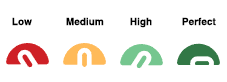
Students don't see the gauges, but they will see the "A" symbol ( ) which they can click to download alternative formats of your content. The formats include Mobile-friendly HTML, Audio (mp3), ePub, Electronic Braille, Beeline Reader, OCRd PDF, Microsoft Immersive Reader, and Translated versions.
) which they can click to download alternative formats of your content. The formats include Mobile-friendly HTML, Audio (mp3), ePub, Electronic Braille, Beeline Reader, OCRd PDF, Microsoft Immersive Reader, and Translated versions.
You can see a comprehensive report of your course's accessibility by clicking on Ally Course Reports under Course Tools. 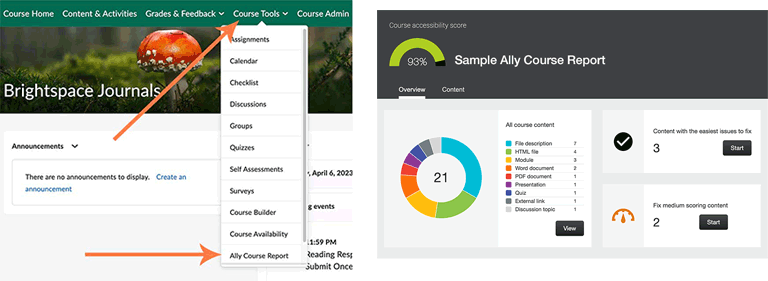
Center for Teaching & Learning
www.uvm.edu/ctl
ctl@uvm.edu