
Today, we're talking about grading assignments with accessibility in mind.

Today, we're talking about grading assignments with accessibility in mind.
If you use the Brightspace Assignment tool in your courses, this Annotation Toolbar in the grading window will be familiar to you.

Annotating students’ work as you grade can be so helpful for visually oriented learners. And for students with reading disabilities, dropping sticky notes next to specific paragraphs or sentences that you've highlighted can help them contextualize your feedback. You can also create lined boxes around text, draw freehand, and change the line or fill colors and transparencies. This toolbar is a bit of a Swiss Army knife, so we recommend that you play with it to learn the available options, but then keep it simple and stick with the features that work best for you.
If you have a student who requires the assistive technology of a screen reader, annotations like this are not accessible. The marks and notes we make with the annotation toolbar could be thought of as sitting superficially atop the document, but they aren't structurally attached to the underlying content. This means that the screen reader doesn't associate them with the text it's reading.
However, we have alternatives to suggest:
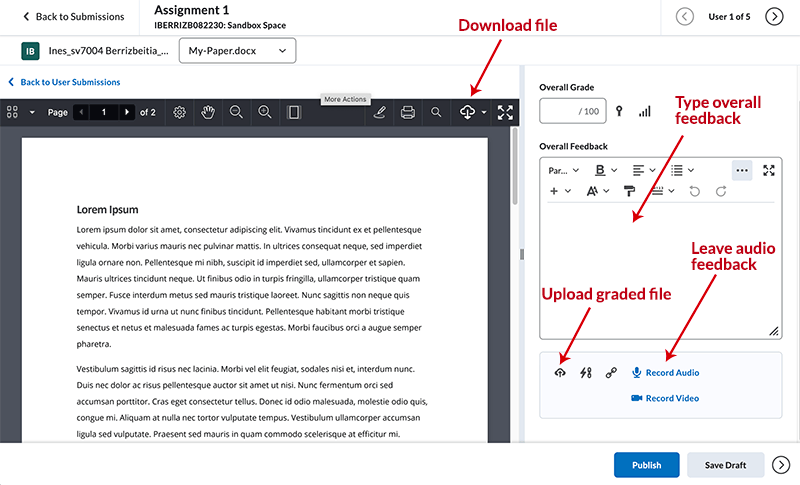
As always, we welcome you to book a consult with us if you'd like any help with this.
Center for Teaching & Learning
www.uvm.edu/ctl
ctl@uvm.edu